ScxmlEditor-Tutorial
| Contents | SCXML Wiki | Forum |
|---|
Main Menu
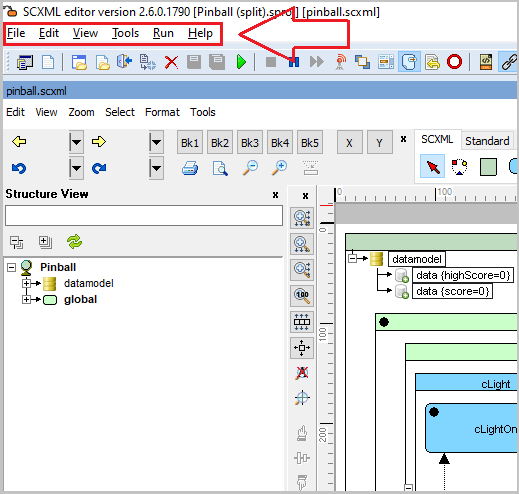
File
Contains file-related operations for managing projects and units in the SCXML editor.
New Project
 Creates a new SCXML project.
Creates a new SCXML project.
Shortcut: Ctrl+N
New Unit
 Creates a new SCXML unit.
Creates a new SCXML unit.
Shortcut: Shift+Ctrl+N
Open Project
 Openes an existing SCXML project.
Openes an existing SCXML project.
Shortcut: Ctrl+O
Open Unit
 Opens an existing SCXML unit.
Opens an existing SCXML unit.
Shortcut: Shift+Ctrl+O
Build
 Builds an active SCXML project.
Builds an active SCXML project.
Shortcut: Ctrl+B
Add Unit
 Adds a new unit to the active project.
Adds a new unit to the active project.
Add Existing Unit
 Adds an existing unit to the active project.
Adds an existing unit to the active project.
Remove Unit
 Removes unit from the active project.
Removes unit from the active project.
Close
 Closes active unit editor.
Closes active unit editor.
Shortcut: Ctrl+W
Close All
 Closes all (project and units).
Closes all (project and units).
Shortcut: Shift+Ctrl+W
Revert
Cancel all modifications that were made in the opened unit or project.

Shortcut: Shift+Alt+W
Save Project As...
 Saves project with the new file name.
Saves project with the new file name.
Save Unit
 Apply all modifications and saves the unit.
Apply all modifications and saves the unit.
NOTE: Save unit action is not active if you there are no modifications. If you want to save it anyway, use Force Save Unit option.
Shortcut: Ctrl+S
Save Unit As...
 Saves unit with the new file name.
Saves unit with the new file name.
Save All
 Saves all modification in all opened project and units.
Saves all modification in all opened project and units.
Shortcut: Shift+Ctrl+S
Force Save All Opened
 Saves all opened files and project even if there are no modifications.
Saves all opened files and project even if there are no modifications.
Force Save All
 Saves all files and project even if it seems to have no changes.
Saves all files and project even if it seems to have no changes.
Save flat
 Saves all nested state machines and data sources into single file.
Saves all nested state machines and data sources into single file.
Import states configuration
 Opens active states configuration and highlight them in the chart.
Opens active states configuration and highlight them in the chart.
Export
Provides options to export the SCXML project in various formats.
Export as raw scxml
Exports as raw scxml without comments and metainformation.
Export as HPP
Exports as C++ header, ready to be taken as string resource.
Export as DFM
Exports in Delphi Form Format, ready to be parsed for extracting all visual metainformation.
Export as ANSI C
Transforms SCXML to ANSI C file.
Export using 'qscxmlc'
Compiles SCXML by 'qscxmlc'.
Export as graph DOT
Exports in Graphviz dot format.
Export as graph DOT + Png
Exports as Graphviz DOT + Png.
Export as SVG
Exports as SVG file.
Export as Qt Creator Scxml
Saves file with Qt Creator visual metainformation.
Export as VSCode Scxml
Saves SCXML with VSCode visual metainformation.
Export as ScxmlGui
Saves file with ScxmlGui visual metainformation.
Export as Simple Visual Scxml
Saves file with simple visual metainformation.
Edit
Contains editing and search-related operations.
Search
 Searches state or transition by matching a text in its properties.
Searches state or transition by matching a text in its properties.
Shortcut: Ctrl+F
Search All
 Searches for all matches in state or transitions and preview them in special tab.
Searches for all matches in state or transitions and preview them in special tab.
Shortcut: Shift+Ctrl+F
Clear clipboard connections
 Clears connections (transitions) that were previously copied to the clipboard.
Clears connections (transitions) that were previously copied to the clipboard.
Clear log
 Clears active log list (it depends on what tab is selected: Debug or CMD Output).
Clears active log list (it depends on what tab is selected: Debug or CMD Output).
IDE Insight ...
Shortcut: Ctrl+.
Orthographic Splines (Auto Layout)
 Switches to the orthographic splines (Auto Layout).
Switches to the orthographic splines (Auto Layout).
Polyline Splines (Auto Layout)
 Switches to the polyline splines (Auto Layout).
Switches to the polyline splines (Auto Layout).
View
Contains options for managing the UI layout and visibility of panels.
Default layout
 Applies default panels layout.
Applies default panels layout.
Load Layout
 Loads panels layout from file.
Loads panels layout from file.
Save Layout As
 Saves panel layout to file.
Saves panel layout to file.
Lock UI
 Locks UI for undocking.
Locks UI for undocking.
SCXML View - show/hide
 Toggles visibility of SCXML View panel
Toggles visibility of SCXML View panel
Zoom Hints
 Toggles zoom hints visibility.
Toggles zoom hints visibility.
Shortcut: Shift+Ctrl+H
Property path panel
Toggles visibility of the property inspector filter panel.
Dock panels
Contains menu items to toggle visibility of docking panels.
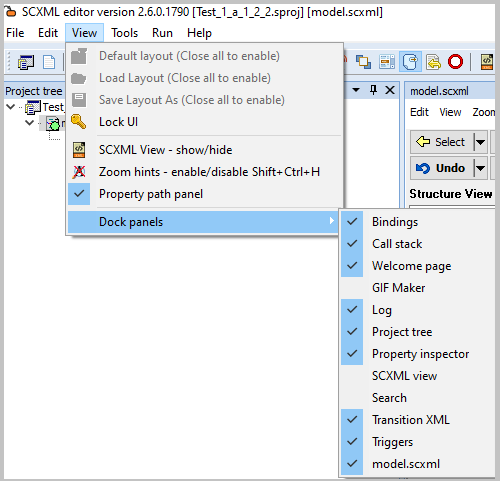
Tools
Contains utility and configuration tools.
Project Options
 Openes active project options.
Openes active project options.
Application settings
 Openes application settings.
Openes application settings.
Presets
Provides preset configurations for SCXML projects.
Condition

On-Off

Get Mouse Position
 Copies cursor position to the clipboard and prints it in the log panel.
Copies cursor position to the clipboard and prints it in the log panel.
Shortcut: Shift+Ctrl+F6
Test regular expression
 Validates a regular expression for the usage in watch shapes, etc.
Validates a regular expression for the usage in watch shapes, etc.
Register SCXML file extensions
Associate .scxml and .sproj extensions with Scxml Editor application.
Text editor
 Openes panel with text editor.
Openes panel with text editor.
Run
Contains options for running and debugging SCXML projects.
Build
Shortcut: Ctrl+B
Run
 Runs special unit for testing if a flag 'Root For Run and Build' is set otherwise runs the current active unit.
Runs special unit for testing if a flag 'Root For Run and Build' is set otherwise runs the current active unit.
Shortcut: F9
Pause
 Pauses the highlighting of the states and transitions during debug.
Pauses the highlighting of the states and transitions during debug.
NOTE: If 'Pause' is active then StateMachine will be stopped on every 'AfterEnter' action.
Shortcut: F10
Stop
 Stops execution of the state machine.
Stops execution of the state machine.
Next step
 If there is a debug message queue, this action passes the next message and pops it.
If there is a debug message queue, this action passes the next message and pops it.
Shortcut: F11
Sync Invoked
If there are invoked machines, synchronize entered-exited events inside of them.
Test Coverage
 When its on, the highlighted states and transitions are not cleared during a run.
When its on, the highlighted states and transitions are not cleared during a run.
Start listening from external application
 Starts listening from external application in the format described here.
Starts listening from external application in the format described here.
Scroll chart to view shape
 Scrolles chart to view shape in testing mode.
Scrolles chart to view shape in testing mode.
Set panel foreground
 Sets unit foreground in testing mode
Sets unit foreground in testing mode
Clear all stack items
 Clears all items in the Callstack View.
Clears all items in the Callstack View.
Clear entered states
 Clears all entered states of active editor panel.
Clears all entered states of active editor panel.
Clear all breakpoints
 Clears all debug breakpoints.
Clears all debug breakpoints.
Help
Provides access to help resources and documentation.
Hotkeys
Shows the list of all available hotkeys.
Quick help (datamodel 'luavia')
Shows help for 'luavia' datamodel.
Documentation
Openes the website with the current documentation.
| TOP | Contents | SCXML Wiki | Forum |
|---|
